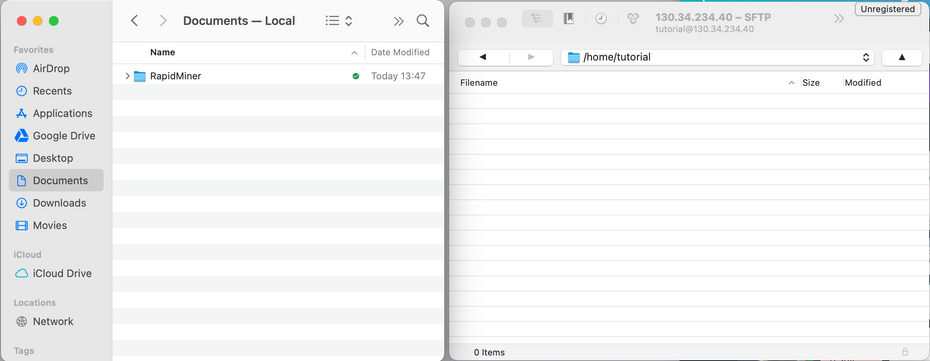Setting up FTP#
Tip
If you have already set up PuTTY, WinSCP should be able to import the settings and fill in
Host Nameautomatically.
For the file transfer client, we recommend downloading WinSCP: https://winscp.net/eng/download.php
Open the .exe file and proceed with the installation process.
Open WinSCP
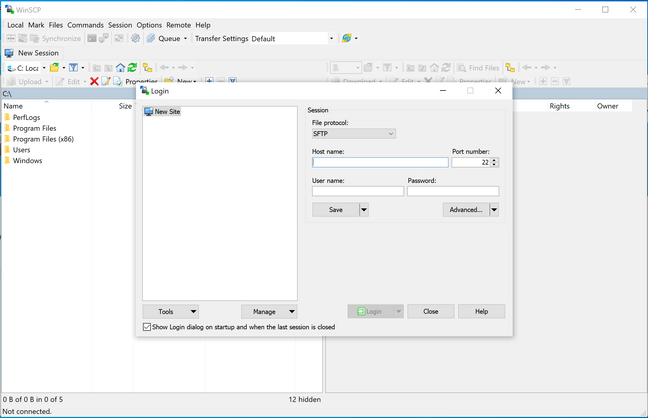
Enter the following:
File Protocol: SFTP
Host Name: 130.34.234.40
User name: Your group username
Password: Your group password
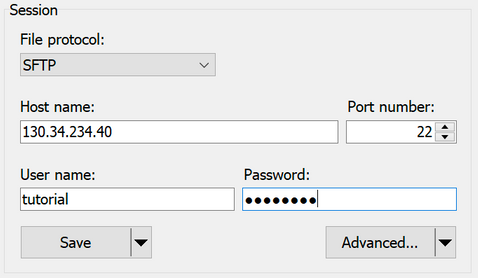
Check if you are connected (it shows /home/groupname)
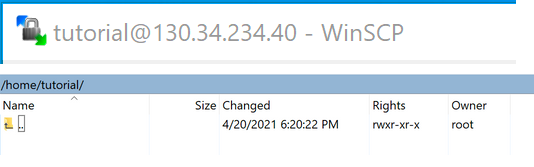
You can easily drag and drop files from and to your PC
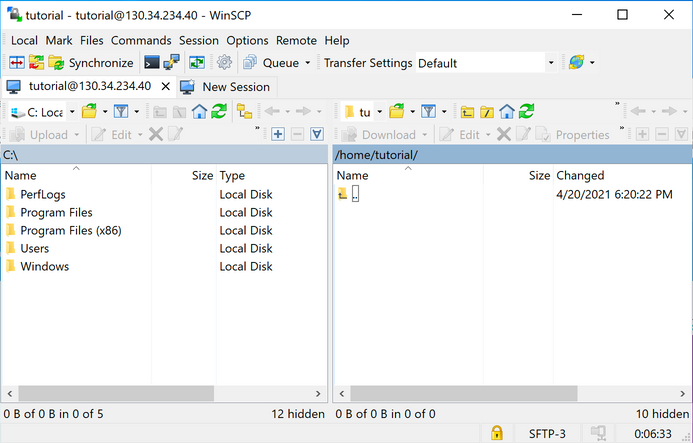
For the file transfer client, we recommend downloading Cyberduck: https://cyberduck.io/download/
Open the .zip file and click & drop to the Applications folder.
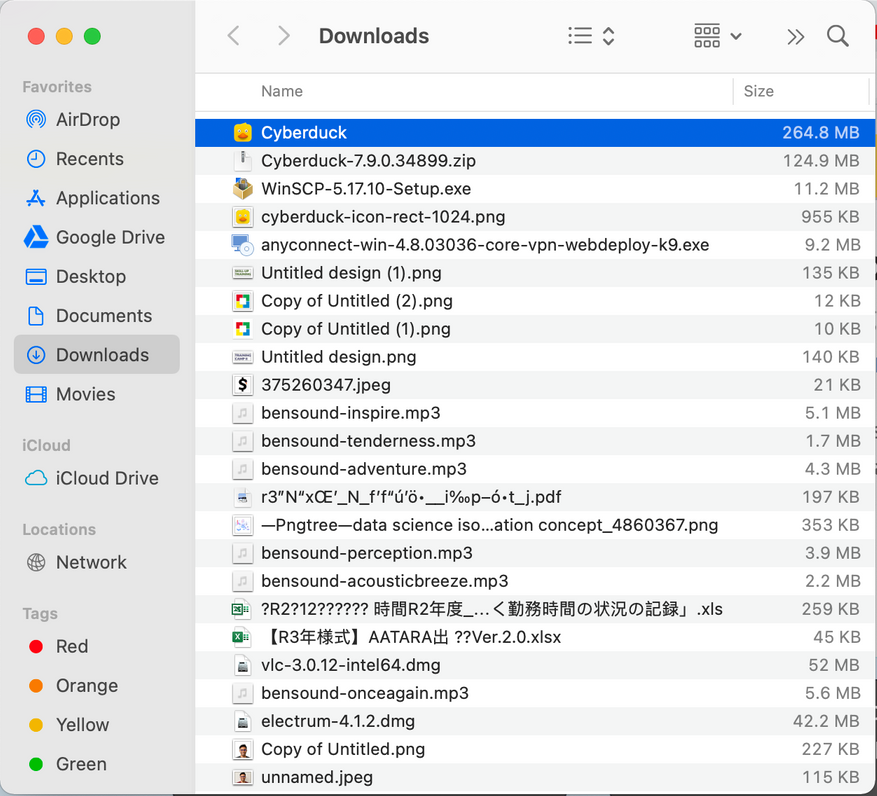
Open Cyberduck and click open connection
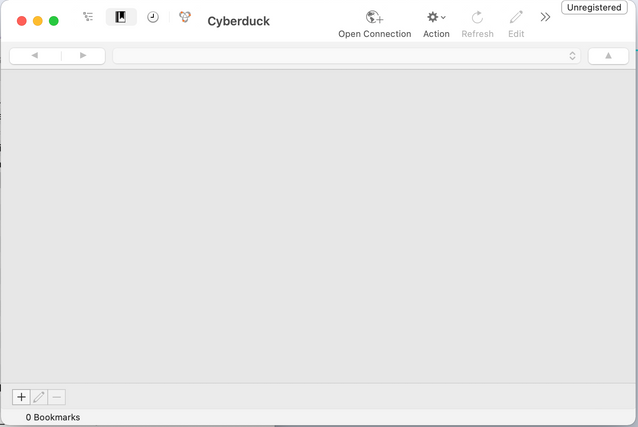
Enter the following:
File Protocol: SFTP
Server / Host Name: 130.34.234.40
User name: Your group username
Password: Your group password
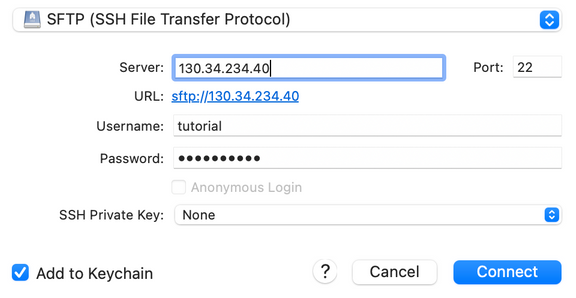
Check if you are connected (it shows /home/groupname)
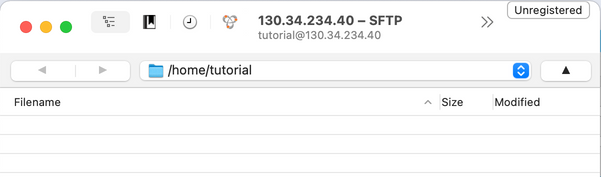
You can easily drag and drop files from and to your PC