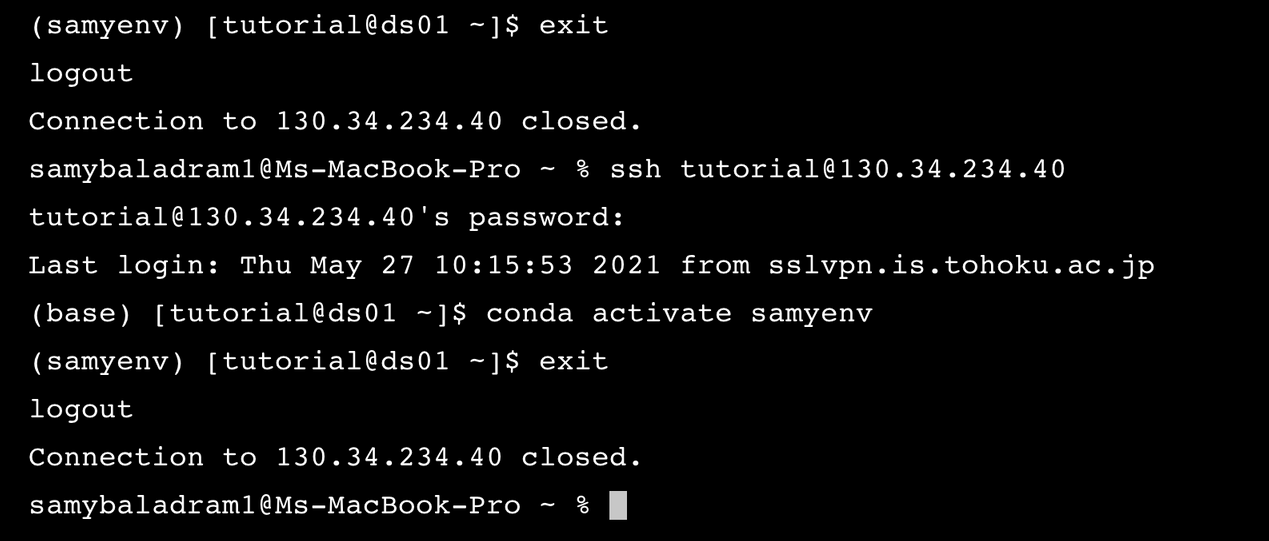Setting up Anaconda & virtual environment#
Installing Anaconda#
Anaconda is a Python and R distribution. It aims to provide everything you need for data science “out of the box”.
Practice 5#
Make sure you are inside yourname folder. Download the Anaconda installer by copying the following link and pasting it into your terminal.
Tip
wget: download file
Expected output


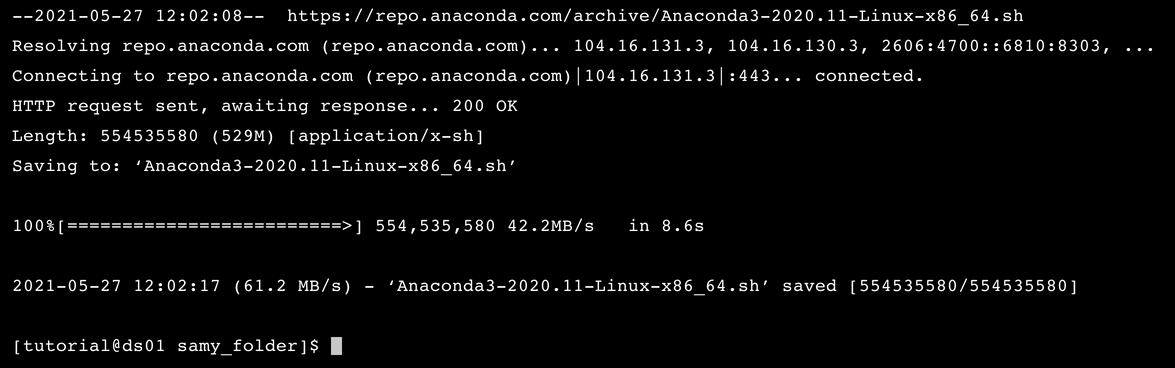
Practice 6#
To see if you downloaded it correctly, try to list the contents of your folder now using ls.
Expected output

If you see Anaconda3-2022.05-Linux-x86_64.sh, this means you downloaded the file correctly.
Practice 7#
Using your mouse, you can select the installer file name and then copy it using Ctrl+C. Then, use sh filename to run the Anaconda installer.
Tip
sh *filename*: execute/run file
Expected output

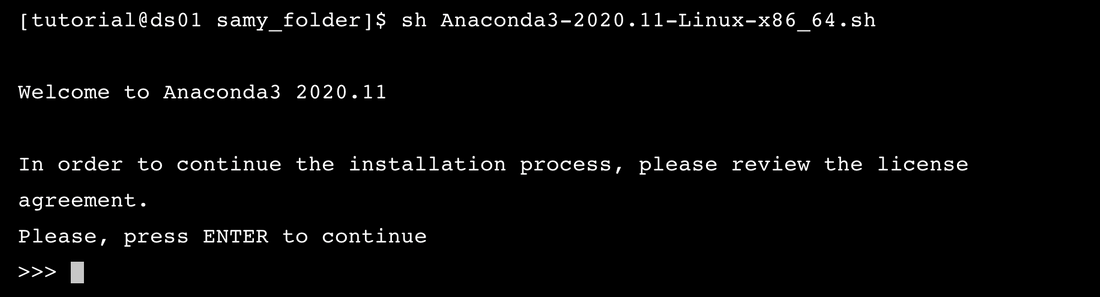

Practice 8#
Don’t install Anaconda in /home/*groupname*/anaconda3. Set the installation folder to be /home/*groupname*/*yourname*/local/anaconda3.
Expected output
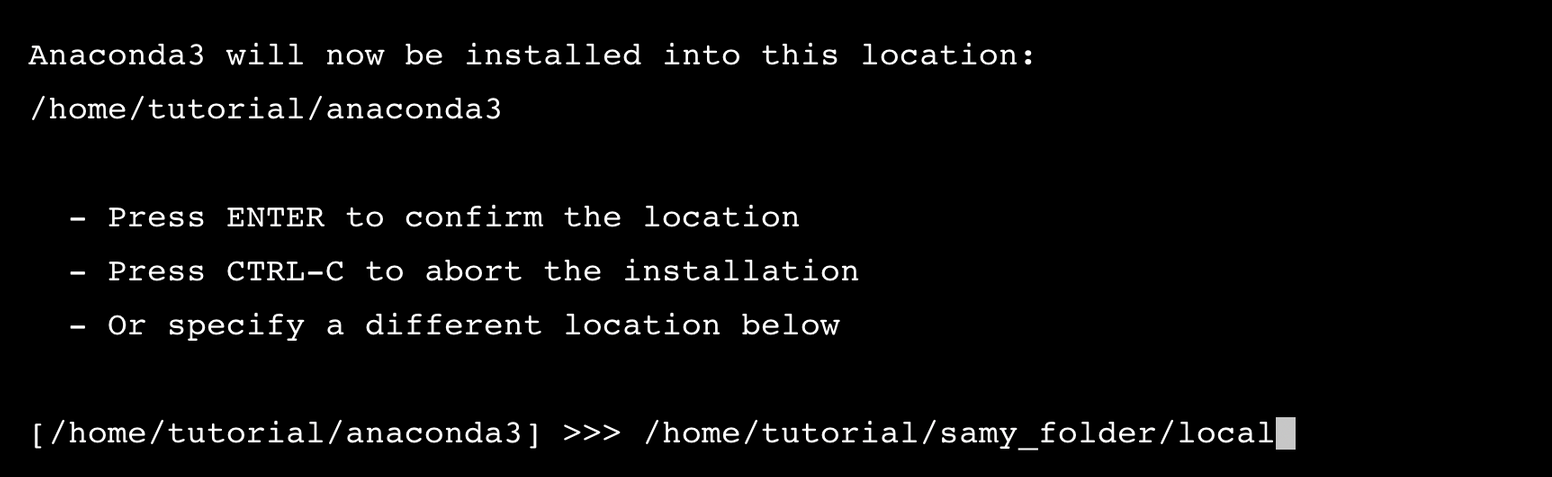


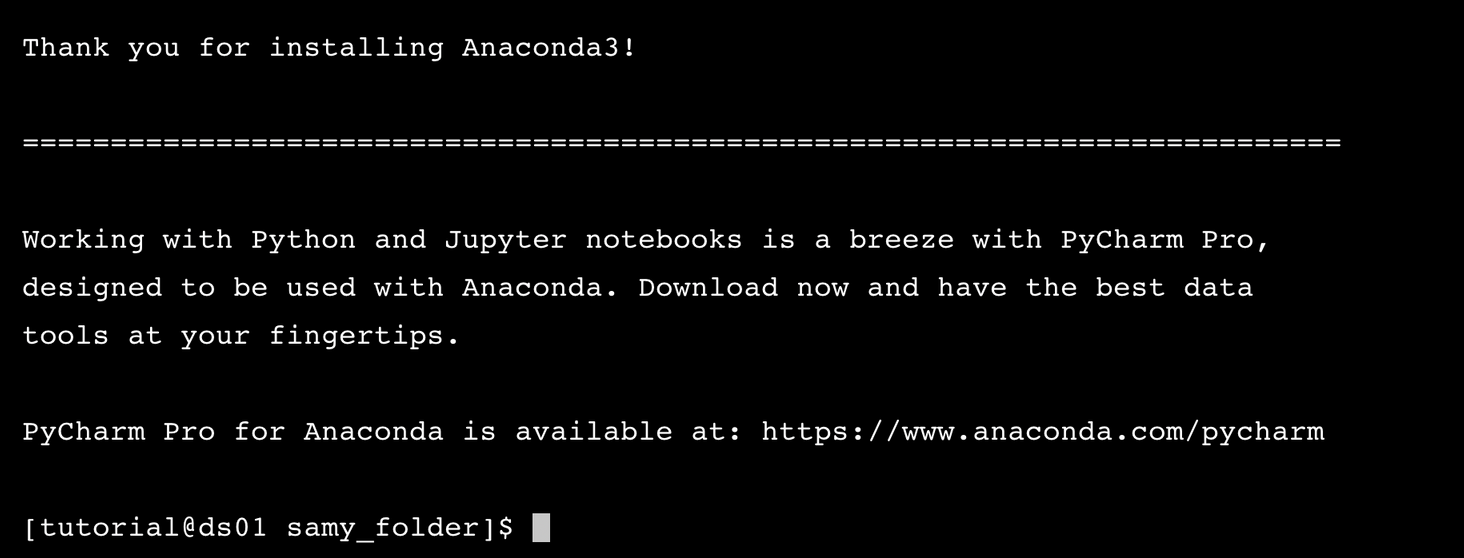
Practice 9#
Start by typing source .bashrc from the home folder to launch the shell instance. Then, use conda -V and conda update conda to update the current version.
Tip
source .bashrc: launch an interactive shell instanceconda -V: checkcondais installed and in yourPATHconda update conda: checkcondais up to date
Expected output



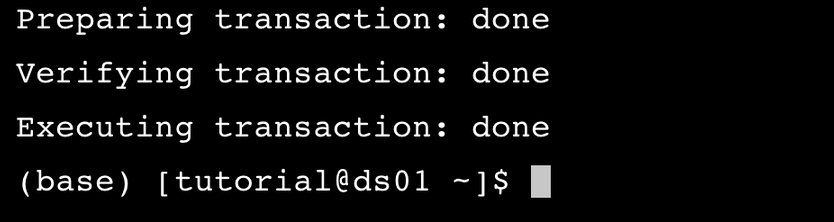
Setting up a virtual environment#
The main purpose of Python virtual environments is to create an isolated environment for Python projects. This means that each project can have its own dependencies, regardless of what dependencies every other project has.
Warning
Before you proceed, make sure all your teammates have finished Practice 5-9.
Practice 10#
Using conda, make a new virtual environment (yournameenv) and activate it.
Tip
conda create -n *yourenvname* python=3.x anaconda: create new virtual environment with Python 3.x.conda activate *yourenvname*: activate your virtual environment
Expected output


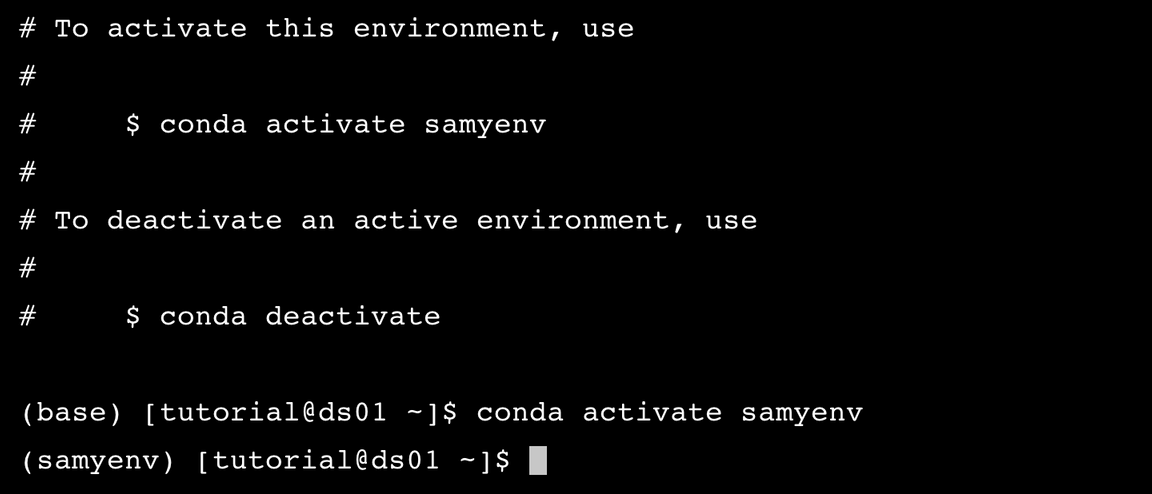
Practice 11#
Try to exit the current server to go back to your computer. Try to enter again with up arrow, and re-activate your virtual environment. Finally, exit one more time.
Tip
exit: exit the current active server
Expected output